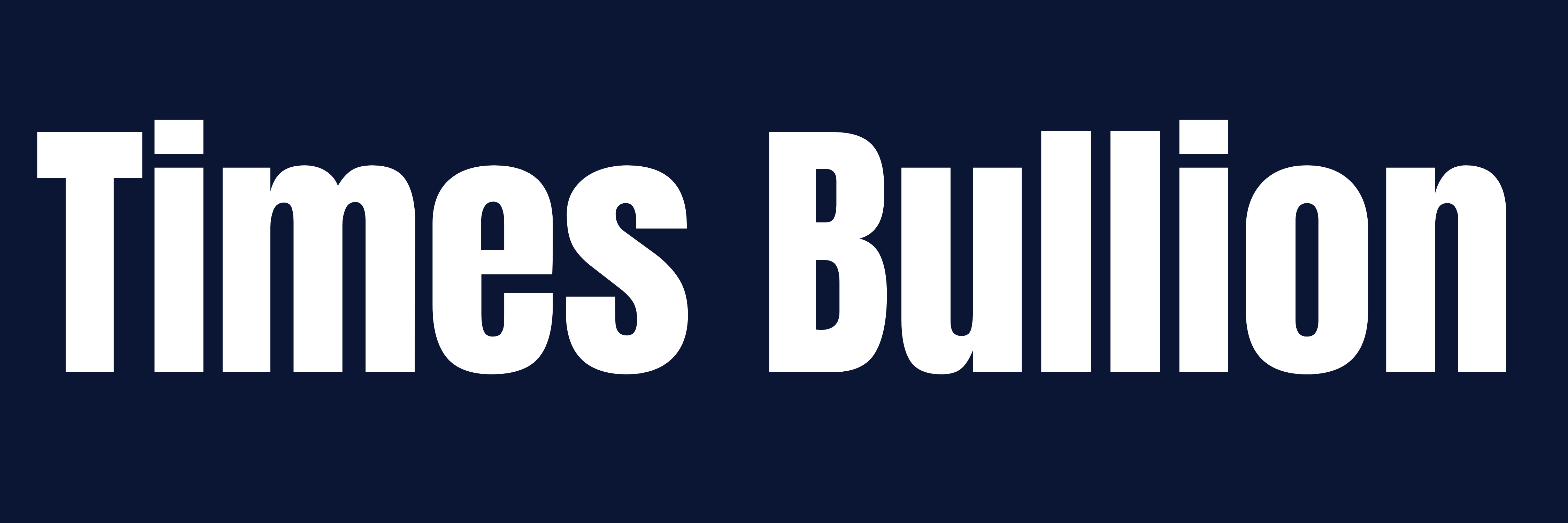Apple’s shift to the new Apple Silicon chips, starting with the M1 processor and followed by the M2, has revolutionized the way we use Macs. These chips, based on ARM architecture, promise significantly better performance, efficiency, and integration with Apple’s software ecosystem. However, this transition also brought challenges for users trying to run software designed for Intel-based Macs. One such challenge is running Firestorm, a popular open-source virtual world viewer, on Apple Silicon Macs. Since Firestorm was initially built for Intel’s x86 architecture, it requires an emulator to run on ARM-based Apple Silicon chips. We’ll examine the best techniques for simulating Intel-based applications like Firestorm on M1 and M2 Macs in this guide.
Understanding Apple Silicon Chips
Before diving into emulators, it’s essential to understand Apple Silicon chips and why they are different from Intel chips. Apple Silicon chips, introduced with the M1 processor in November 2020, are custom-designed ARM-based processors. Unlike Intel’s x86 architecture, which powers most traditional Macs, ARM-based chips offer numerous advantages, such as better power efficiency and faster performance per watt. The M1 and M2 chips feature multiple cores, optimized for tasks ranging from everyday computing to intense, resource-heavy activities like 3D rendering and gaming.
While these chips deliver a leap in performance, software designed for Intel’s x86 architecture cannot run natively on ARM-based Macs without assistance. This is where emulators come in—they allow Intel-based applications to run on Apple Silicon chips by translating x86 instructions into ARM-compatible ones.
Why You Need an Emulator For Apple Silicon Chip To Run Firestorm
Firestorm is a widely used viewer for Second Life and other virtual worlds. It was created to function with Intel’s x86 architecture and is intended to run on Macs that are Intel-based. When running on Apple Silicon Macs, which use ARM architecture, Firestorm needs to be emulated. Emulators are programs that simulate a different processor architecture, allowing software built for one platform (like Intel) to run on another (like ARM).
Since Apple Silicon chips offer superior performance compared to Intel chips, the issue isn’t that these applications won’t work—it’s that they need a translator, an emulator, to interpret the instructions. Apple provides several emulation and virtualization options to handle this, each with its own pros and cons.
You Can Also Visit Our Other Article: Behen Trimethonium Chloride CAS No: Uses, Benefits, and Environmental Impact
Popular Emulators for Running Firestorm on Apple Silicon
There are three primary emulators and virtualization tools that can help you run Firestorm on Apple Silicon Macs: Rosetta 2, Parallels Desktop, and CrossOver. Let’s explore each in detail.
1. Rosetta 2: Apple’s Built-in Solution
Rosetta 2 is Apple’s built-in translation layer, designed specifically for macOS to bridge the gap between Intel-based software and Apple Silicon chips. This emulator allows most Intel-based apps to run seamlessly on Apple Silicon Macs, making it the easiest and most convenient choice for many users. It automatically detects Intel-based applications and translates them in real-time to ARM architecture.
One of the best things about Rosetta 2 is that it is already pre-installed on most Apple Silicon Macs. If for some reason it’s not installed, it can be easily added using Terminal by typing softwareupdate –install-rosetta.
Firestorm, when run through Rosetta 2, generally performs well, though users may experience some slight delays or performance drops, particularly during graphically intensive operations. Rosetta 2 will be adequate for the majority of Firestorm’s casual users.. It is especially handy because it doesn’t require installing additional software.
2. Parallels Desktop: Virtualization for Windows Apps
If you’re looking to run the Windows version of Firestorm on your Apple Silicon Mac, Parallels Desktop is an excellent option. Parallels allows you to run a complete Windows environment on your Mac, which means you can use the Windows version of Firestorm without needing a separate PC.
Here’s how it works:
- Install Parallels Desktop: First, download and install Parallels from the official website.
- Set up a Virtual Machine (VM): Create a virtual machine within Parallels and install Windows 10 or 11.
- Install Firestorm: Once Windows is running, you can install the Windows version of Firestorm just as you would on a typical Windows PC.
One of the key benefits of using Parallels is that it provides better performance than Rosetta 2, especially when using resource-heavy applications like Firestorm. However, it requires more system resources since you’re running two operating systems simultaneously—macOS and Windows. Additionally, you’ll need a Windows license, which adds to the cost.
3. CrossOver: A Lightweight Option
For users who prefer not to run a full virtual machine, CrossOver is a lighter solution. CrossOver uses a compatibility layer based on Wine, allowing you to run Windows applications on macOS without needing to install a full version of Windows. This makes it more lightweight than Parallels, but the performance may not be as robust.
To run Firestorm with CrossOver:
- Install CrossOver: Download and install CrossOver from the CodeWeavers website.
- Install Firestorm: Use the CrossOver interface to install the Windows version of Firestorm.
CrossOver is an excellent option if you want to avoid the resource drain of running a full virtual machine but still want to use the Windows version of Firestorm. However, it may not work as well for all users, as performance can vary depending on the specific app and the version of macOS you are using.
You Can Also Visit Our Other Article: An In-Depth Look at FMHV Megathread: A Go-To Resource for Community Discussions
How to Optimize Firestorm’s Performance on Apple Silicon
Running Firestorm through an emulator will naturally consume more system resources than running a native macOS app. Here are a few tips to help optimize Firestorm’s performance when using emulators on Apple Silicon:
Lower the In-Game Graphics Settings:
Firestorm, like most 3D-intensive apps, requires a good amount of graphics power. Lowering graphics settings, such as texture resolution and lighting effects, can reduce lag and stuttering, especially when using an emulator. This is especially useful if you are running Firestorm via Rosetta 2.
Close Background Applications:
When running resource-intensive software like Firestorm, it’s a good idea to close any unnecessary apps or browser tabs. This will free up RAM and CPU power, improving the performance of Firestorm.
Keep macOS and Emulators Updated:
Regular updates to macOS, Firestorm, and the emulator you’re using are essential for improving performance. Apple regularly optimizes Rosetta 2, and both Parallels and CrossOver update to improve compatibility and performance with each release of macOS.
Use a Wired Connection:
For Firestorm users who participate in online virtual worlds, network performance can impact their experience. If possible, use a wired Ethernet connection rather than relying on Wi-Fi for better connectivity and less lag.
Common Issues and Troubleshooting
Running Firestorm through an emulator isn’t without its potential issues. Here are some common problems users encounter and how to fix them:
1. Performance Slowdowns
Even with Parallels or CrossOver, emulating Firestorm can lead to slower performance, particularly on resource-heavy scenes. To resolve this:
- Reduce in-game graphics settings, such as lowering the texture resolution or disabling advanced effects like shadows and reflections.
- Monitor your system’s resource usage (RAM and CPU) through Activity Monitor and close any unnecessary applications running in the background.
2. Graphics Glitches
Some users experience graphical glitches or artifacts when running Firestorm on Apple Silicon via an emulator. This could be related to the emulator or the system’s GPU drivers. Try the following:
- Ensure that you are using the latest version of macOS and the emulator.
- Lower the graphics settings in Firestorm to reduce strain on the GPU.
- If using Parallels, make sure the video settings in the virtual machine are configured correctly.
3. Battery Drain
Running emulators like Parallels can be demanding on your Mac’s battery. To mitigate this:
- Use your Mac while plugged into a power source whenever possible.
- If using Parallels or CrossOver, lower the resource allocation for the virtual machine or emulator, which can reduce battery consumption.
Emulating Firestorm on M1 and M2 Macs
Apple Silicon chips, despite their performance capabilities, are still relatively new, and the transition from Intel-based software to ARM-based apps has been gradual. Running Firestorm on an M1 or M2 Mac via an emulator like Rosetta 2 or Parallels allows you to continue using the software without waiting for a native version to be released. Apple Silicon’s power enables Firestorm to run more efficiently than on older Intel Macs, even when emulated.
In the future, as developers update their apps to support ARM architecture natively, emulators will become less necessary. Until then, however, these emulation tools provide essential workarounds for users who want to run Firestorm on Apple Silicon-powered Macs.
You Can Also Visit Our Other Article: Jack Vonarb Privare Equity: A Visionary Approach to Long-Term Growth
Conclusion
In conclusion, while Apple’s transition to Apple Silicon chips (M1 and M2) brings significant advancements in performance and efficiency, it also presents challenges for users wanting to run software originally designed for Intel-based Macs. Firestorm, a popular virtual world viewer, is one such application that requires an emulator to run on ARM-based Apple Silicon chips. Fortunately, several emulation solutions, including Rosetta 2, Parallels Desktop, and CrossOver, make it possible to run Firestorm on M1 and M2 Macs.
Rosetta 2 is the most straightforward and integrated option, offering automatic translation of Intel-based applications. Parallels Desktop and CrossOver, while requiring more resources, provide viable alternatives for running the Windows version of Firestorm. Regardless of which solution you choose, optimizing Firestorm’s performance through system tweaks can help ensure a smooth experience.
As Apple Silicon continues to evolve, we may see native versions of more applications, including Firestorm. Until then, emulators remain a powerful tool for bridging the gap and enabling users to enjoy their favorite software on Apple’s latest hardware.
FAQs
1. Can I run Firestorm natively on an Apple Silicon Mac?
Currently, Firestorm does not offer a native version for Apple Silicon Macs, which means it must be run through an emulator or virtualization software.
2. What is the best emulator for running Firestorm on Apple Silicon?
The best emulator depends on your needs. Rosetta 2 is the easiest and most convenient option for running the macOS version of Firestorm. However, if you prefer the Windows version, Parallels Desktop or CrossOver are excellent choices.
3. Will using an emulator affect Firestorm’s performance?
Yes, emulating software typically results in some performance overhead, particularly for resource-intensive applications like Firestorm. However, performance can be optimized by lowering in-game graphics settings and closing background applications.
4. Do I need to install Windows to run Firestorm?
You only need to install Windows if you choose to use Parallels Desktop and run the Windows version of Firestorm. CrossOver allows you to run the Windows version without installing a full version of Windows.
5. Will Firestorm run better on an M2 Mac compared to an M1 Mac?
Yes, the M2 chip generally offers better performance than the M1, so running Firestorm via an emulator on an M2 Mac may offer smoother performance, particularly for resource-heavy operations.
6. How can I improve Firestorm’s performance when using an emulator?
To improve performance, lower the in-game graphics settings, close any unnecessary apps, keep your system and emulator updated, and use a wired internet connection for better network stability.
Stay updated with the latest news and notifications on Times Bullion THANK YOU!